Drive stopped working after linking to Kodi
Posted: 15 Oct 2015, 22:52
I have a 1.5tb hard drive that i switched from a dumb media player(no internet access, just played files based off the file-name) to kodi box. As i was checking the files in kodi, i noticed some videos were not loading. Then i tried in windows explorer and the drive wouldnt open at all.
When i try to open it, i get this:
I run testdisk:
1.create log
2.select the right DISK(not just the drive)
3.chose the default partition table type(intel/pc)
4.analyse it > quick search
5.I get this window
6.I keep it as a primary bootable drive(*)
7.I select "write" on the next screen.
8."Write partition table, confirm?(y/n)" i select Y
9.I am instantly told i need to reboot for changes to take effect.
After rebooting, i get windows prompting me to scan the disk for errors,(i agree). i try to open it up again through explorer and get the same error message as before though.
Anyone have any ideas? The files are all still on the drive, if i look at the "list" option through testdisk. I even recovered a few. It took a few minutes for a 700mb file, but it was all there and played fine. Trying to recover the ENTIRE 1.4tb would be painful, as i dont have another large drive to act as the middle-drive, as i migrate it over and then reformat the original drive and relocate them back to it.
When i try to open it, i get this:
I run testdisk:
1.create log
2.select the right DISK(not just the drive)
3.chose the default partition table type(intel/pc)
4.analyse it > quick search
5.I get this window
6.I keep it as a primary bootable drive(*)
7.I select "write" on the next screen.
8."Write partition table, confirm?(y/n)" i select Y
9.I am instantly told i need to reboot for changes to take effect.
After rebooting, i get windows prompting me to scan the disk for errors,(i agree). i try to open it up again through explorer and get the same error message as before though.
Anyone have any ideas? The files are all still on the drive, if i look at the "list" option through testdisk. I even recovered a few. It took a few minutes for a 700mb file, but it was all there and played fine. Trying to recover the ENTIRE 1.4tb would be painful, as i dont have another large drive to act as the middle-drive, as i migrate it over and then reformat the original drive and relocate them back to it.